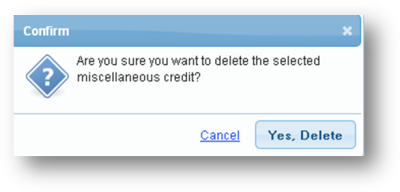Miscellaneous credits are credits that are added to a user's account in addition to the credits received from orders. A miscellaneous credit added for a user will be reflected in that users "unposted credit".
Note: Credits are cumulatively calculated, thus adding a miscellaneous credit will increase a user's "unposted credit", meanwhile deleting a miscellaneous credit will decrease a user's "unposted credit". If you have already posted a user's credit that included a miscellaneous credit and you later delete that miscellaneous credit, the user's "unposted credit" will be reduced by that miscellaneous credit amount and might as a result be negative. All miscellaneous credits are always included in outstanding credit calculations regardless of the order dates selected and when posted will be split if the user has 'Post Credit to Another Account' user splits setup.
Adding a Miscellaneous Credit
1. Navigate to Accounting->Misc Credits.
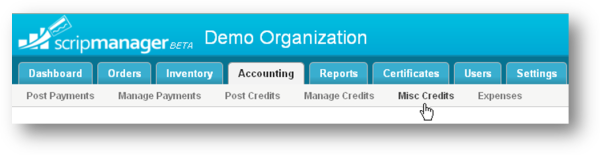
2. The Miscellaneous Credits page will be displayed. To add a new credit, click the New Miscellaneous Credits button to the right of the screen.
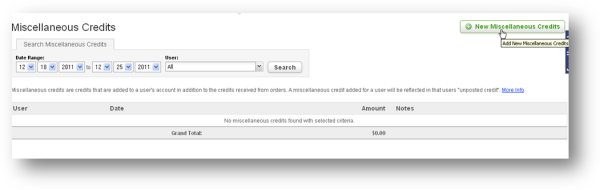
3. The Add New Miscellaneous Credit page will be displayed. Select the user, from the User drop down list, to whom you wish to add a miscellaneous credit.
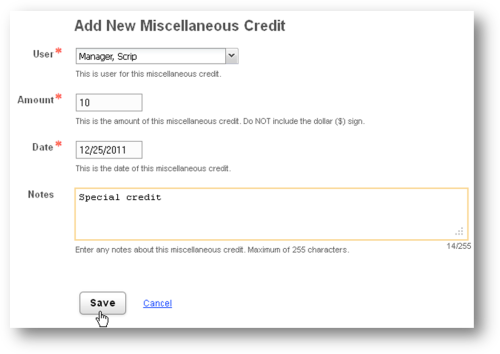
4. Enter the amount to credit in the Amount text entry box. Do not include $ sign.
5. Enter the date for the miscellaneous credit to be credited to the user in the Date calendar.
6. Enter notes if any, in the Notes text entry box.
7. Click the Save button.
Edit a Miscellaneous Credit
1. To edit a miscellaneous credit, use the search box to find the credit. Then click the edit link for the desired miscellaneous credit to change.
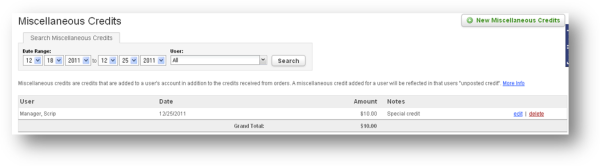
2. The Update Miscellaneous Credit page will be displayed. You can edit Amount, Date and Notes in the respective fields. Then click the Save button to save the changes. To cancel the changes at any time, click the Cancel button.
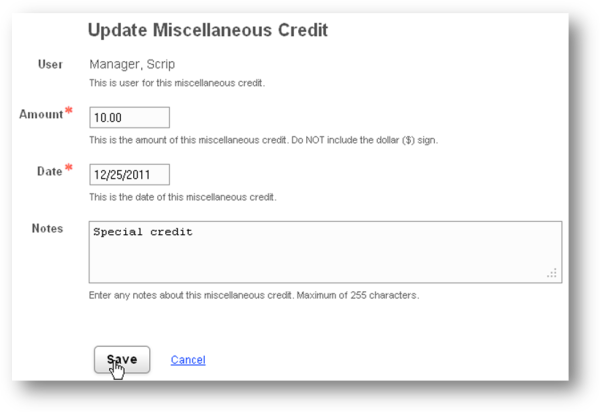
Delete a Miscellaneous Credit
1. To delete a miscellaneous credit, use the search box to find the credit. Then click the delete link for the desired miscellaneous credit to remove.
2. The Confirm message box will be displayed. Confirm deletion by clicking the 'Yes, Delete' button. Click the Cancel button to exit without deleting the miscellaneous credit. Caution: Please review the note at the top of this article on how deleting miscellaneous credits affects credit calculations.