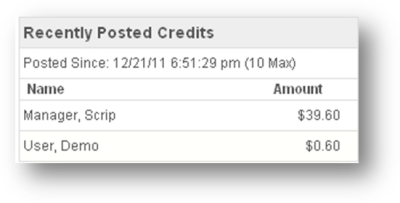Users accumulate credits from the user credit of placed orders. Outstanding credits are calculated in a cumulative fashion. Total credit earned less total credits posted will be a users outstanding credit. We recommend posting credits when the credits are given to the user, often via a tuition credit or check. To post a credit, follow the steps given below.
1. Navigate to Accounting->Post Credits.
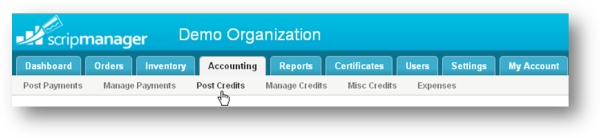
2. The Post Credits page will be displayed. In the Search Unposted Credits section, select the user from the User drop down list to search unposted credits based on specific user. To search based on all users, select All from the User drop down list.
3. Select the schedule from the Schedule drop down list. The available options are All, Monthly, Quarterly, Semi-Annually and Annually.
4. After selecting the required criteria, click the Search button.

5. To search the unposted credits based on date range (if enabled via setting), click the Include Thu Order Date option. Then select day, month and year.
6. To search the unposted credits based on period range (if enabled via setting), click the Include Thru Order Period option. Then select from and to periods from the drop down list.
7. The search results will be displayed in a table format. It has the following fields.
Name – Specifies the name of the user.
Unposted - Denotes the outstanding credit balance.
Check # – Denotes the check number (optional).
Post Credit – Specifies the amount to post.
8. To post credit for a user, enter the amount to post in the Post Credit field. If a check is being written, enter the check number in the Check # text entry box (this is optional). Then click the Post link in that user row.
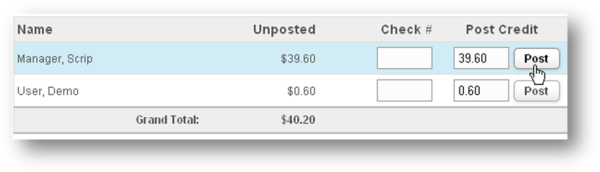
9. You can view the credits that are recently posted in the Recently Posted Credits section.