Adding a new user is very easy. Simply follow the steps given below.
1. Navigate to Users->Add New.
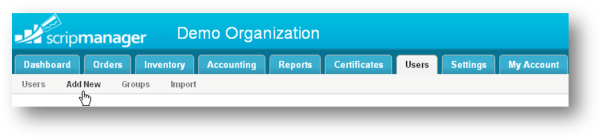
2. The Users page will be displayed. In the User Information section, enter all the basic user information such as Username, First Name, Last Name, Password and Confirm Password for the user in the respective fields. Note that the * symbol in the field indicates that the field is required.
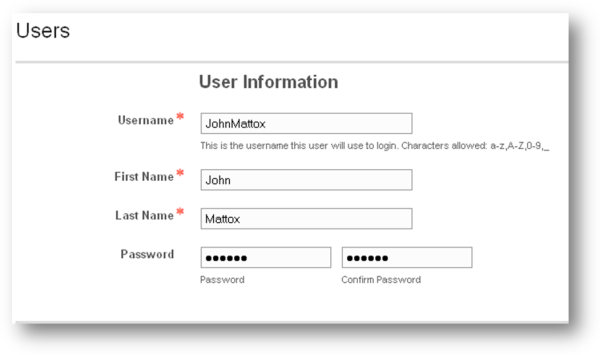
3. In the Contact Information section, enter all the contact information of the user such as Email, Address, City, State, Zip Code, Phone and Cell Phone in respective text fields. Note that these fields are optional.
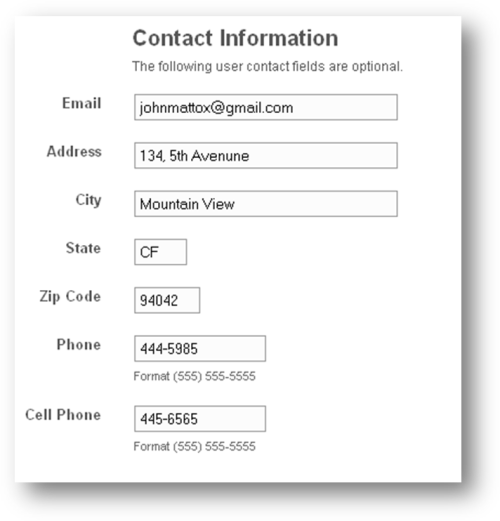
4. In the Child Information section, enter the information about the children such as Child’s Name and Child’s Room to be displayed on the order receipts when the delivery option is "Send w/ Child." Note that these fields are optional.
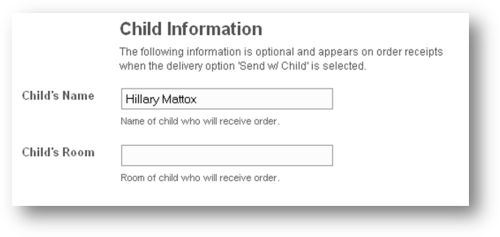
5. In the Options section, select the Group to which the user belongs to. To enable email order reminders, check the box and select the date and time for the reminder to be sent. If you are selecting the order reminder option, then entering the email address is required.
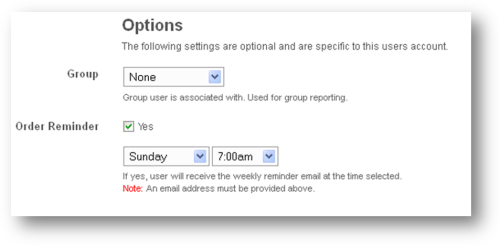
6. In the Permissions section, grant permissions to user for access to pages and features. The Login Access enables the user to access user area of the Scrip Manager application. The Administration Access enables the user to access the Administration area. The Private Message List allows other users to send messages to this user.
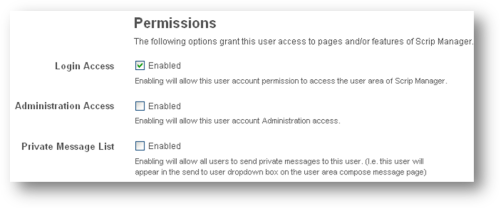
7. In Order Settings section, specify the whether ordering is enabled for this user. Order may be fully enabled for both User and Administrators, fully disabled or only enabled for administrators to add orders.

The Credit Option specifies how order credits will be calculated for orders placed. "Normal" means that when an order is placed, the user and organization discount percentages for each certificate will be used. "User 0%" means that the user will receive zero credit for orders placed likewise "User 100%" means the user will receive 100% of the credit for orders placed. Note: Order credits are calculated at the time orders are placed and/or filled thus changing the credit option will only effect prior orders that are placed again.
The Credit Payout Schedule is the frequency of credit payouts. This is informational only and used for sorting users when posting for viewing credits. You may still post credits at any interval regardless of the payout schedule selected.
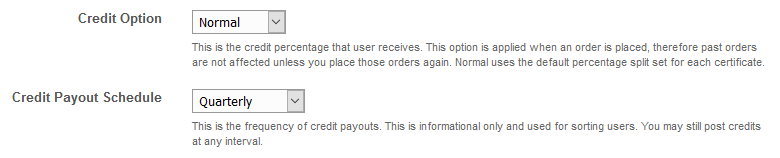
If the Threshold add-on is enabled, a Threhold Fee amount setting will be displayed. Enter the amount of credit or certificate sales that needs to be obtained before earning credit for this account. Any credit earned for orders before this amount is reached will go to the organization. The 'Threhold Fee' is calculated for orders within the current fiscal year only. The fiscal year is set via the calendar page (Settings->Calendar). Changes to this value are applied when an order is placed or by clicking the 'Recalculate Orders' button.

Post Credit to Another Account allows a user's credits to be split when the credits are posted. To add a user for the new user's credits to be posted to or split with, select the user, enter the percentage of this user's credit to post to his/her account and then click 'Add'. The remaining percentage is applied to the current users account.

If "Order Beneficiaries" is enabled in the order settings, the Beneficiaries settings will be displayed. Beneficiaries will appear in the beneficiary drop down on the order form. The preferred user will be the default. The current user will be the preferred if no beneficiary is selected as preferred. To add beneficiaries, select the user from the drop down, check the box if the user will be the preferred beneficiary and then click 'Add'.

8. Finally click 'Save Settings' to add the new user.