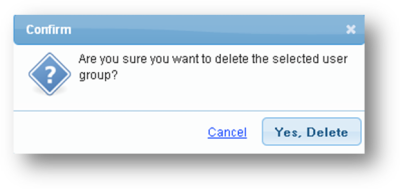User groups help in grouping and filtering users in search forms and reports within Scrip Manager. To manage user groups, simply follow the steps given below.
Add Group
1. Navigate to Users->Groups.

2. The User Groups page will be displayed. To add a new user group, click the Add Group button to the right of the screen.
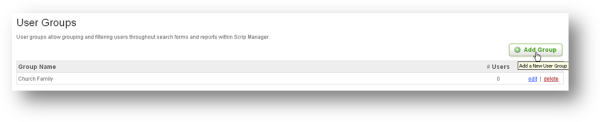
3. The Add User Group page will be displayed. Enter the name of the group in the Name text entry box and click the Save Settings button.
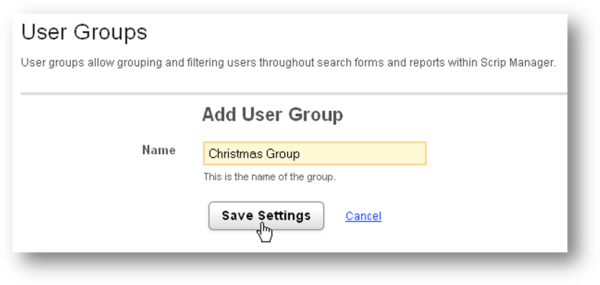
Edit Group Name and Members
1. To edit a user group, click the edit link in it's row. Make the necessary changes on the edit page and click save.
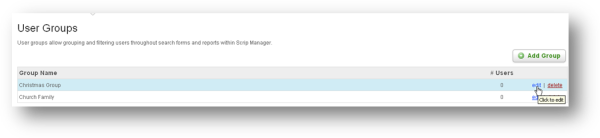
2. The Update User Group page will be displayed. Change the name of the group if required, in the Name text box. You can add users that do not belong to any other group to this group. To do so, check the boxes behind the users in the Add Users To This Group section and click the Add Checked button. To remove users from a group, select the users that you want to remove, from the Users in This Group section and click the Remove Checked button. Save the changes made to the group.
NOTE: You may also individually select a user's group in each user's profile.
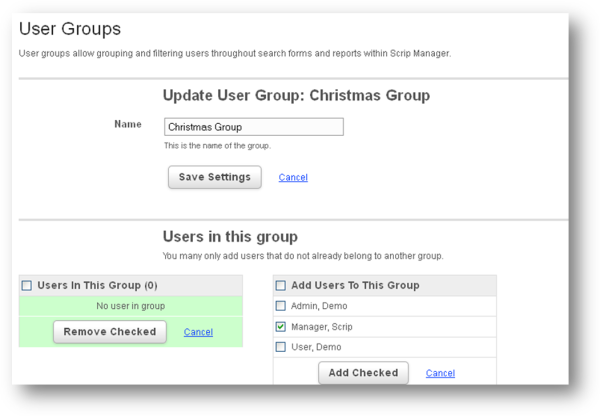
Delete Group
1. To delete a user group, click the delete link in that user group row. Confirm the deletion in the Confirm message box by clicking the Yes, Delete button.