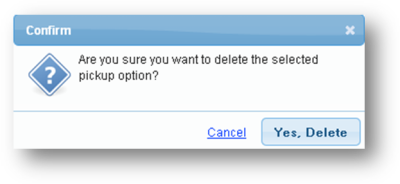Pickup options are required to be selected by a user when placing an online order and may be selected by administrators when entering orders. You may add additional pickup options or edit the main options included in Scrip Manager.
Adding Options
1. To add a pickup option, navigate to Settings->Pickup Options.
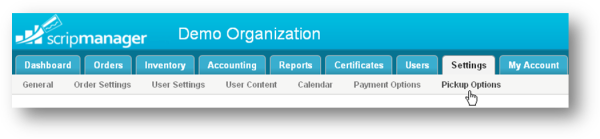
2. The Pickup Settings page will be displayed. To add a new pickup option, click the Add Pickup option button.
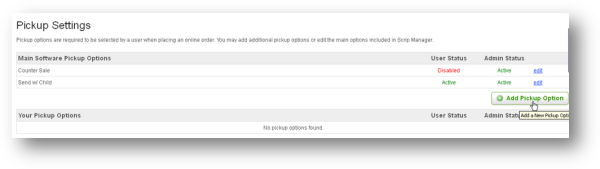
3. The Add Pickup Option page will be displayed. Enter the name for the pickup option in the Name text entry box.
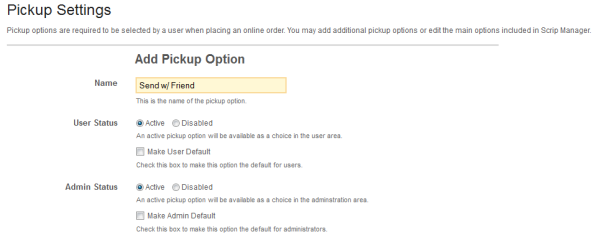
4. Select the User Status as Active or Disabled. To make this the default pickup option for an order created by a user, check the 'Make User Default' box.
5. Select the Admin Status as Active or Disabled. To make this the default pickup option for an order created by a administrator, check the 'Make Admin Default' box.
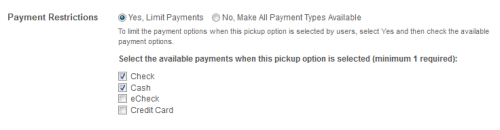
6. You may restrict the payment options a user may select for each pickup option by selecting the 'Yes, Limit Payments'. Then select the payments that will be available. These restrictions are only implemented on the user area order form.
7. Click the Save Settings button.
Edit Option
1. To edit a pickup option, click the Edit link for that option. The edit page will be opened. Make necessary changes and save the page.
Delete Option
1. To delete a pickup option, click the delete link for that option. Confirm deletion by clicking 'Yes, Delete' button in the Confirm message box. 'Main Software' pickup options can only be disabled, not deleted.