Inventory within Scrip Manager is added and removed based on the order set on the Inventory page. Each inventory transaction added is store seperately and contains the amount and discount percentage splits. By default the Inventory has a first in first out logic. You may change the order priority in which inventory is used to fill orders. This may be desired if an inventory discount percentage changes and the priority for which the old or new discount needs to be adjusted. You may view and change the order of the inventory by following these steps.
1. Navigate to Inventory->Inventory.

2. The Current Inventory page will be displayed. Search for the certificate using the Vendors drop down list and Status drop down list. You can display certificate by name or by category using the Display drop down list.
3. Click the Search button.
4. You can also search by entering the first few characters of the name of the certificate that you wish to adjust in the Name (Fast Search..) text entry box. By default it will filter the certificates on the current page. To search all the certificates, hit the 'Enter' key.
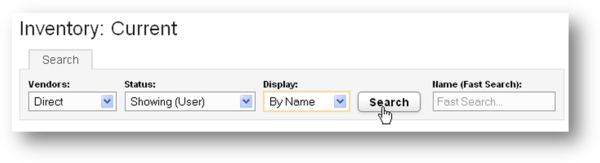
5. The search results will be displayed. Click the view link in the row of the certificate that you wish to view or change inventory priority.
6. The following box will appear.
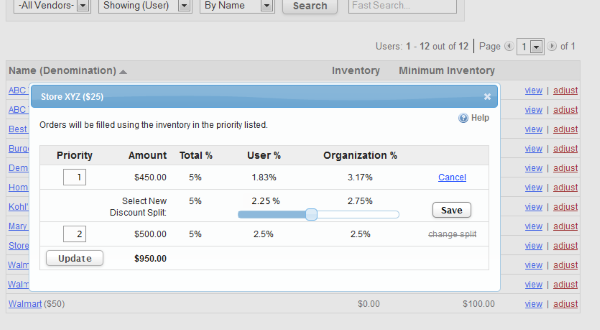
7. To change the priority, update the priority values and click 'Update.'.
8. Additionally, you may change the discount percentage split here also by clicking on the 'Change Split' link. Then adjust the slider to the desired percentage split and click 'Save'.