Purchase orders are the orders you send to your vendors (suppliers) to obtain certificates to fill your user's orders and is the recommend method to add certificates to inventory.
Creating purchase orders in Scrip Manager is very easy. Simply follow the steps given below.
1. Navigate to Inventory->Purchase Orders.
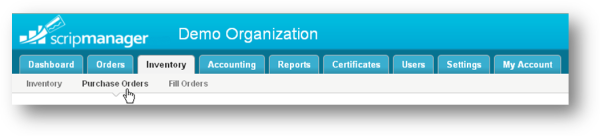
2. On the Purchase Orders page, click the Create New Purchase Order button on the top right corner of the page.
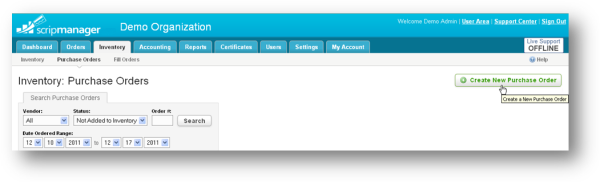
3. The Create Purchase Order page will be displayed. In the Step 1, select the vendor from the Select Vendor drop down list.
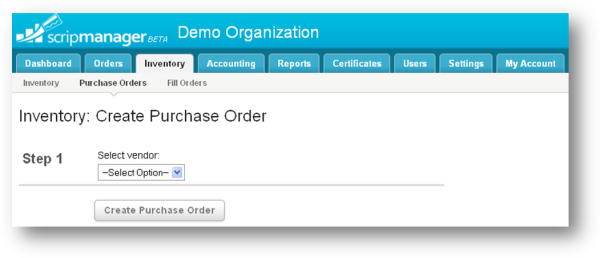
4. Once the vendor is selected, the Step 2 is appended automatically. Here, you need to select the way in which you wish to add the certificate either as manually or automatically.
a. To add certificates manually, select the Manually option in Step 2. Then click the Create Purchase Order button.
OR
a. To add certificate automatically, in the Step 2, click the Automatically option.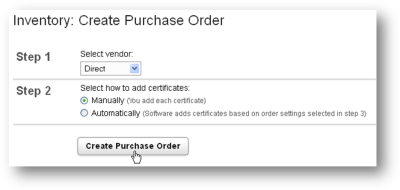
b. Now Step 3 will be appended allowing you to provide additional information for the application to add certificate automatically. Select the user orders from which you wish to add certificate from the 'Select orders to add certificates from' drop down list. The options are All Orders, All Unfilled Orders and Certificates to Order. For All Orders and Unfilled Orders, continue to Step 4 to select the time frame in which the certificates are ordered.
Note: Selecting the option, Certificates to Order will create a purchase order with the goal of maintaining your desired minimum inventory in stock. This looks at your current inventory, backordered certificates, certificates ordered from prior purchase orders not yet added to inventory, and all unfilled orders and decides what needs to be purchased for you to fill orders and maintain your desired minimum inventory.
c. Select the certificates that you wish to include in the Select certificates to include: drop down list. It has the options such as Regular Certificates Only, Special Order Certificates Only and Both Certificate Types
d. In the Step 4, select the time frame of orders. To select the time frame based on the date range, click the Date Ordered Range option. Then select day, month and year for both from and to ranges. To select the time frame based on the period, click the Order Period option. Then select from and to periods from the respective drop down lists.
e. Click the Create Purchase Order button.
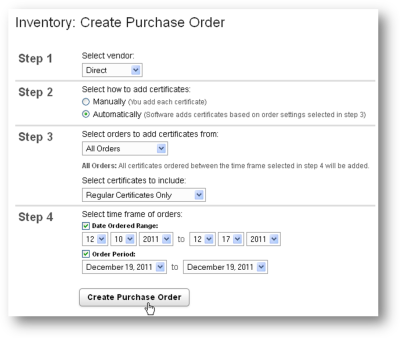
A purchase order will be created using the criteria selected. After creating a purchase order, you will be directed to the Purchase Order form.