Standing Orders is an add-on to Scrip Manager. A standing order is an order saved within Scrip Manager that a user places on a regular basis. A standing order does not earn any credit until it is placed. Standing orders may be placed by administrators manually via the standing orders page. A standing order may also be scheduled to be automatically placed. The standing orders page is found under the Orders tab.
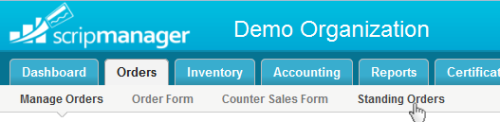
Add Standing Orders Add-on
To add the standing orders add-on, navigate to the add-ons page (My Account->Add-Ons). If you have not already added this add-on, click 'Add' under the 'Additional Addons'. If you have already added this, you can enable it by clicking on the 'Edit' link and select enabled.
Adding New Standing Orders
To add a new standing order, navigate to the standings orders page (Orders->Standing Orders). Then click the 'Add New Standing Order' button on the top right of the page. Next choose the user and click 'Add New Standing Order'. A new blank standing order will be created and you will be redirected to the standing order form with the new order.

The top of the order form contains optional fields. The 'Type' field is an open text field to enter the type of standing order this is. The can be used to group standing orders for later processing. In the 'Scheduled Placing' fields you can select the frequency that this standing order will automatically be placed and the start date. (More information below)
To add a certificate to the standing order, select the desired certificate in the drop down box. Then enter the amount or quanity and click the 'Add' button. When you have finished adding all certiifcates, click 'Save Order' to save any changes.
Manual Placing
Placing a standing order creates an actual order within Scrip Manager that will earn credits. To place a standing order manaully, click the place standing order link. Next select the date for the order and click 'Place Standing Order'.
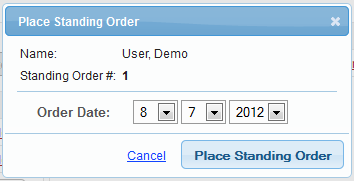
Scheduled Placing
To schedule an order to be auto placed, you must select the frequency an start date on the standing order form. Standing orders will be placed at the set frequency beginning on the start date select and continue indefinitely until the frequency is changed to 'off' or the start date is changed to a date in the future. Placed orders are added in the early morning hours.
For example to have a standing order automatically placed every week starting immediately, select weekly and then the current day as the start date.
